How to update my company profile?
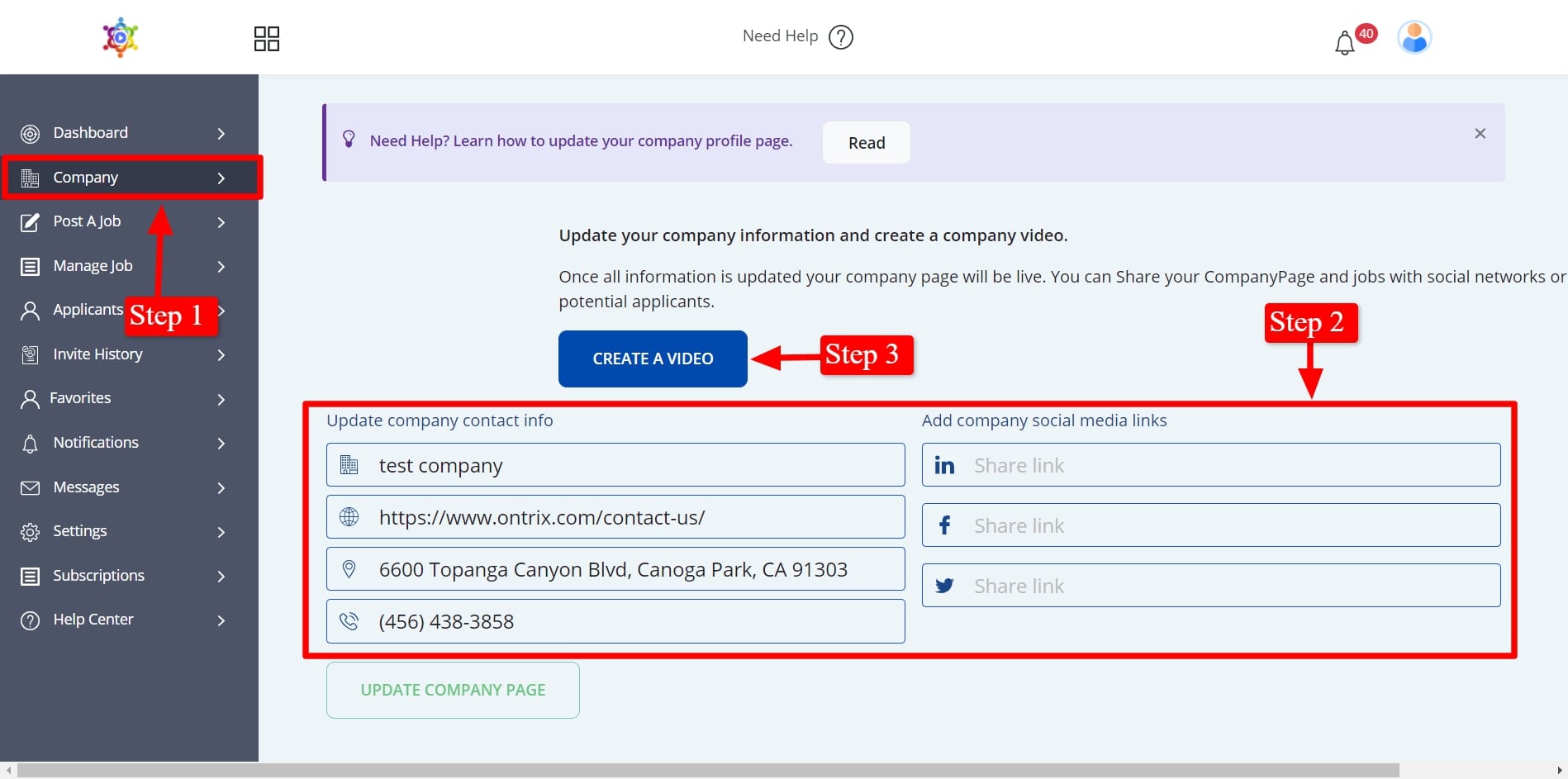
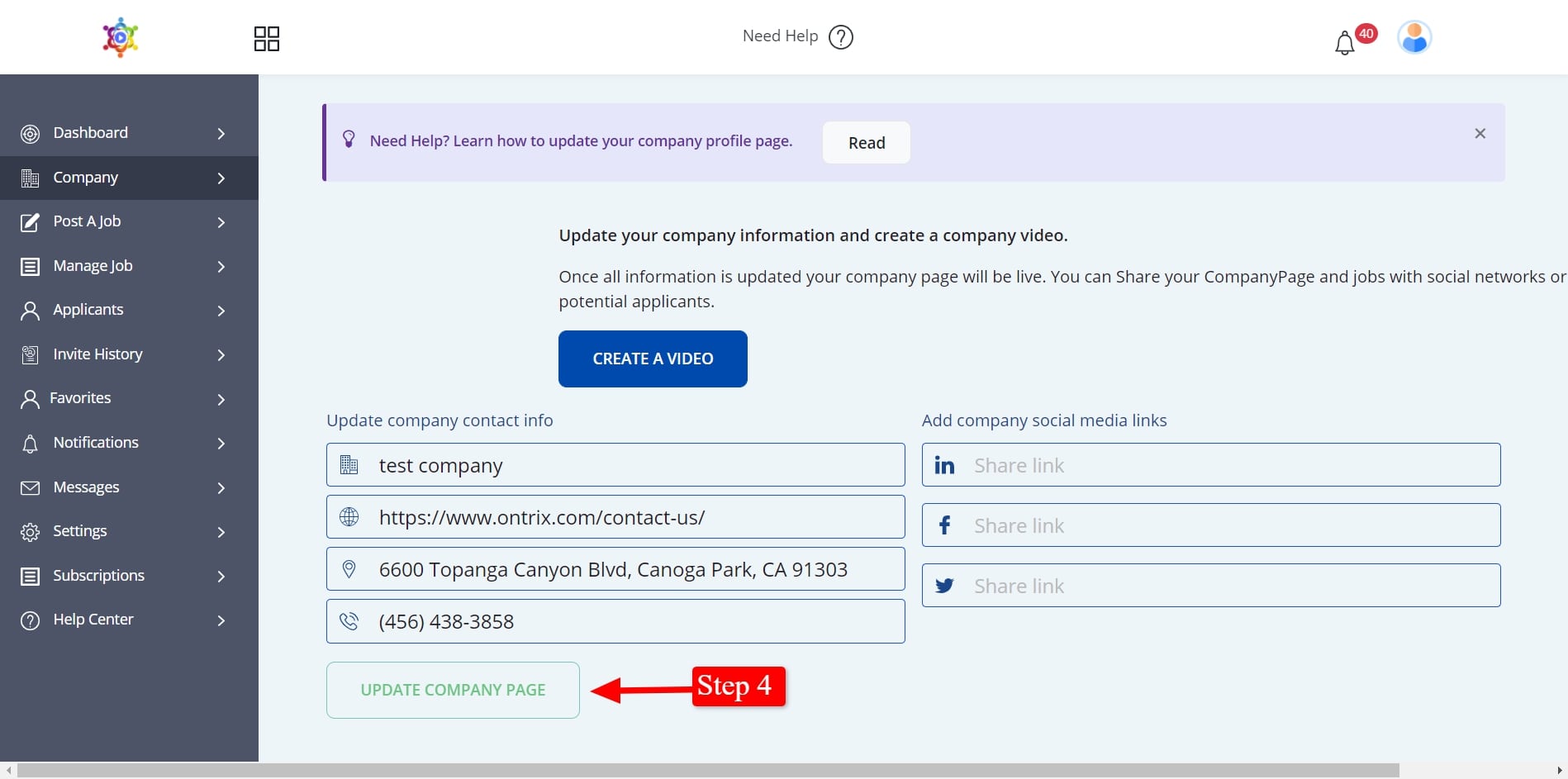
Step 1. Click on “Company” in the left navigation panel.
Step 2: Fill in or change any “company contact info” or “company social media links”.
Step 3: Create your company video
- Click on “Company Profile”in the left navigation panel in your dashboard
- Click on “+Create New Video” text
- SelectUpload Video OR Record Video
- If you already have a recorded video that you would like to use then go ahead and click on Upload Video.
- If you do not have a video, you can create one right here by simply clicking on “Record Video” ( Make sure your device has access to the camera and microphone) Once you click on “Record Video” you should be able to see yourself on the screen
- Click on “Start Recording( wait for countdown)
- Nameyour video
- Select thumbnail
- Click Save
Step 4: After you are done Click “Finish Recording”
Step 5: Click on “Retake’ if you are not happy or can click “Finalize” if you are happy.
Step 6: Click the “UPDATE COMPANY PAGE” button once you are done updating.