How to create a job description video?
Tip: In order to create a job description video, you first have to click on Post A Job and fill out all the details until you come to the “Job Description Video” page.
Pro Tip: See example job description video.
Show your ideal candidate the possibilities of the role and the benefits of your workplace with insightful job description videos.
A job description video is useful in helping job seekers better understand the types of candidates that would be the best fit for your open positions, but it also helps bring your company to life in a way that a simple text post just can't.
It is simple! Record, name, select thumbnail and publish job description videos to your Vimage Builder Job posts.
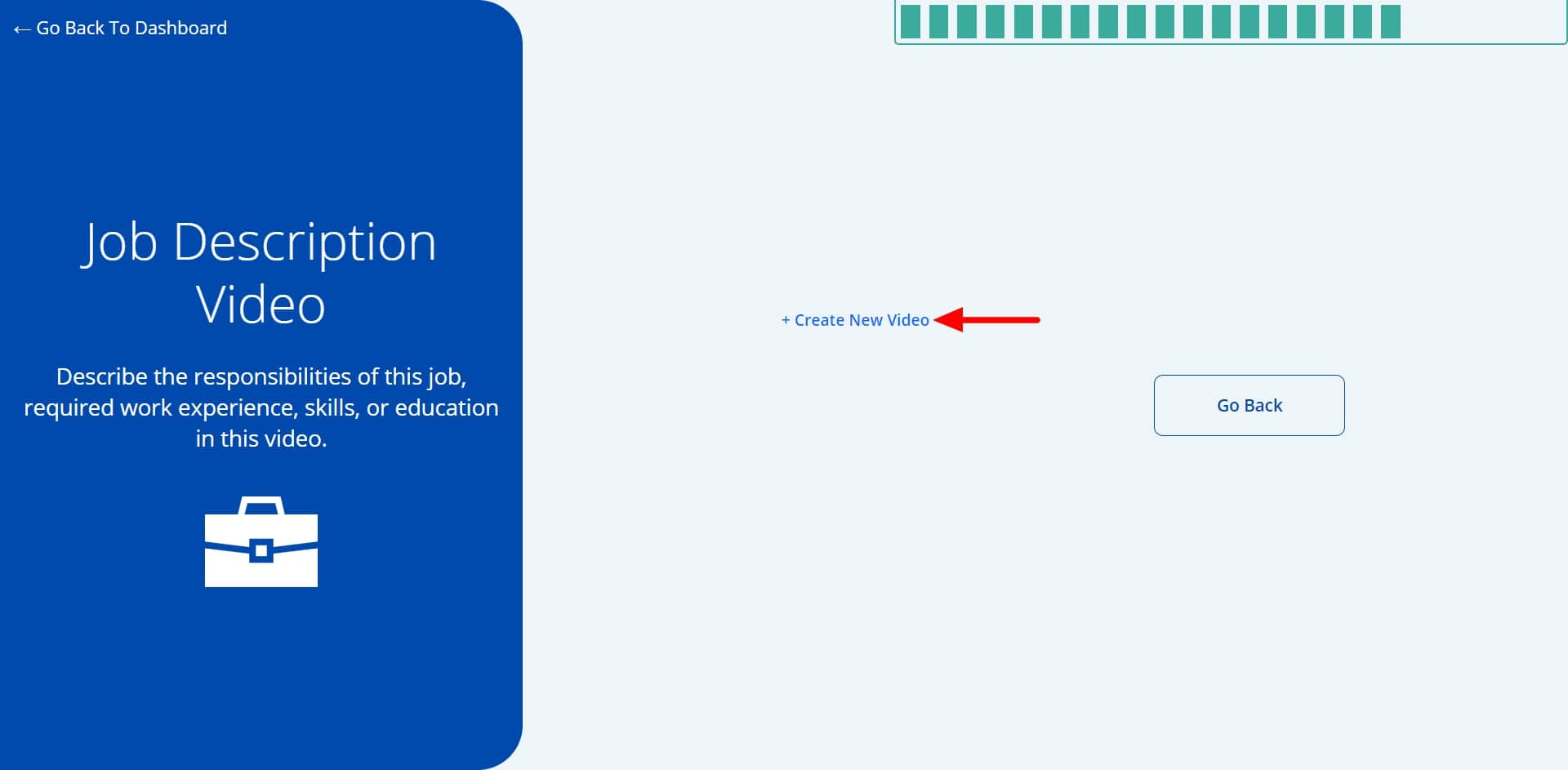
- Click on “+Create New Video” text
- Select Upload Video OR Record Video
- If you already have a recorded video that you would like to use, then go ahead and click on “Upload Video”.
Please note:
Video file format that can be uploaded are .mp4, .avi, .mpeg, .mov, .flv, .ogg, .ogv, .webm
The video file size should not exceed 500MB - If you do not have a video, you can create one by simply clicking on “Record Video” (Make sure your device has access to the camera and microphone). Once you click on “Record Video”, you should be able to see yourself on the screen
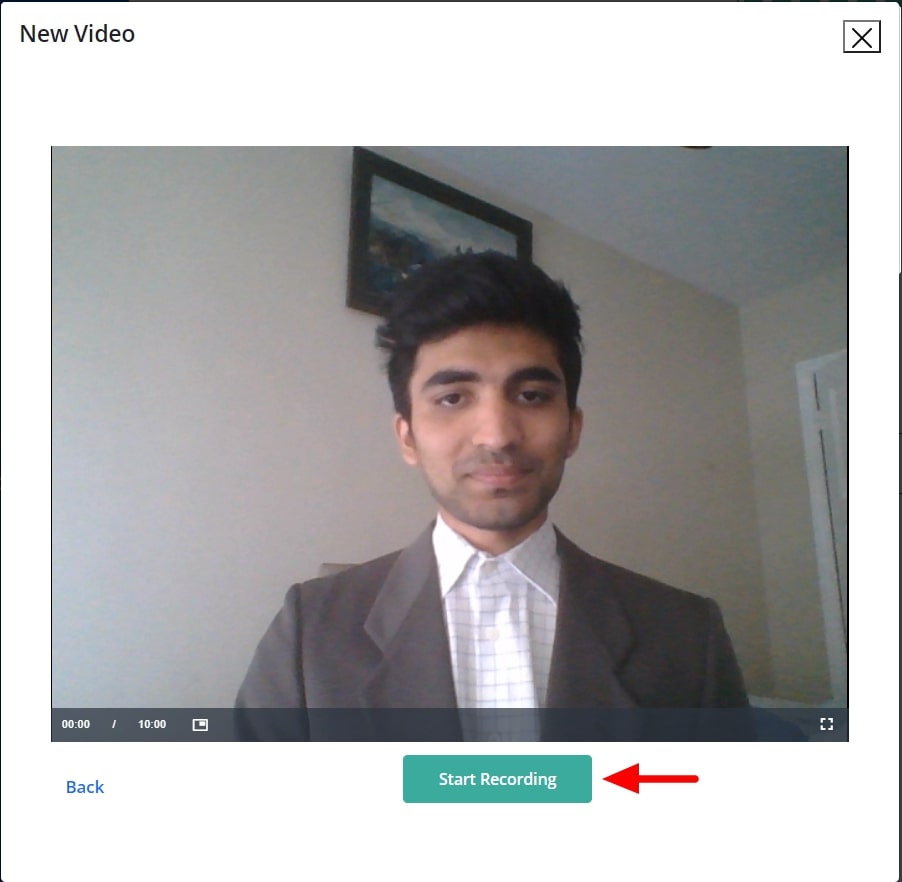
- If you already have a recorded video that you would like to use, then go ahead and click on “Upload Video”.
- Click on “Start Recording (wait for countdown).
- After you are done Click Finish Recording.
- Click on “Retake’ if you are not happy or can click “Finalize” if you are happy.
- Name your video.
- Select thumbnail.
- Click CONTINUE.



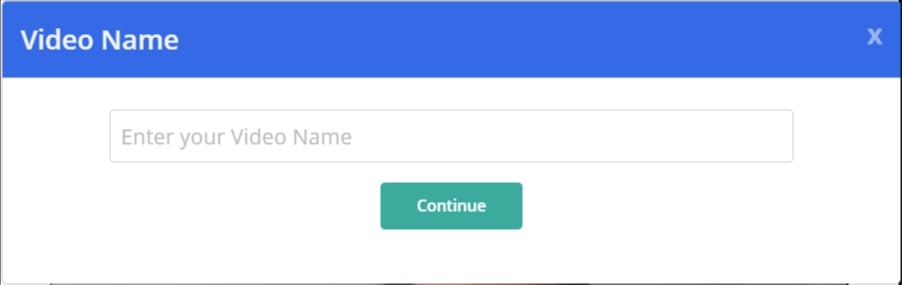

Pro Tips for Creating Great Videos with Your Webcam or Phone
- Lighting: Make sure you place the light source in front of you and sit facing the light. Avoid placing lights above your height, as it may cause shadows under your eyes and nose. Check out yourself in the computer's camera, if the light is evenly spread.
- Framing: Keep yourself centered in the frame. Maintain a comfortable arm's length distance from your computer. Make sure your head doesn't go beyond the top edge of the frame or have too much “headroom” (the space between the top of your head and the top edge of the video). Position yourself so that your eyes are within the top 1/3rd of the frame.
- Sound: Shoot in a quiet area where there is NO background noise (no one on the telephone, AC noises, or background conversations). Remain within 3 feet (1 meter) of your computer at all times. Otherwise, the sound quality could be compromised.